Let's get started!
Welcome to InnerOrbit’s Getting Started Training!
In this first video, we will show you how to navigate and get the best experience out of the Getting Started Tutorials.
Be sure to check out the “Additional Resources” tab above as you complete the tutorials.
ℹ️ Videos not loading? Try clearing your cache & cookies.
This is where you will find optional readings, tips, and hands-on modules.
What InnerOrbit Is?
- NGSS assessments, reports, and practice—all in one place
- Built for 3D science learning, Grades 3–12
What Makes It Innovative?
- Assessments begin with real-world phenomena
- Scaffolded questions (1D, 2D, and 3D) guide students toward sensemaking
How to Use InnerOrbit
- Build or customize assessmentsAssign to students
- Collect and analyze 3D-aligned data instantly
What the Data Tells You
- See performance by DCI, SEP, and CCC
- Identify learning opportunities and patterns
- Support instruction and curriculum planning
Support & Practice Tools
- SEP practice problems
- Classroom templates for use with 3D data
- Professional development and training opportunities
Getting Help
- Access real-time help via Site Chat
- Explore in-depth resources in the Learning Hub
- InnerOrbit gives you the data you need to guide instruction, measure growth, and support student sensemaking—without the guesswork.
Happy orbiting! 🚀
For help articles and support, check out our InnerOrbit Help Center!
To learn more about these foundational 3-Dimensional Assessment concepts, check out these great resources:
Question Types
InnerOrbit offers five question types. Each question type is aligned to 1, 2, or 3 dimensions of the Next Generation Science Standards:
Prior Knowledge (1D) – aligned to Disciplinary Core Ideas (DCIs) from the previous grade band
Core Content (1D) – aligned to Disciplinary Core Ideas (DCIs) from the current grade band
Content and Concepts (2D) – aligned to Disciplinary Core Ideas (DCIs) and Crosscutting Concepts (CCCs) from the current grade band
Content and Practices (2D) – aligned to Disciplinary Core Ideas (DCIs) and Science & Engineering Practices (SEPs) from the current grade band
Sensemaking (3D) – aligned to Disciplinary Core Ideas (DCIs), Crosscutting Concepts (CCCs), and Science & Engineering Practices (SEPs) from the current grade band
For more information on the three dimensions of the NGSS, see this article.
Filtering Questions by Type
The easiest way to find questions is by searching for a standard and filtering by question type(s) on InnerOrbit’s “Explore” page.
Choosing Questions for Your Assessment
We recommend the first assessments of a unit be composed of mostly, if not entirely, one-dimensional questions. This will give the best sense of students’ prior knowledge and foundational understanding of the DCIs.
Then, the proportion of two-dimensional questions may gradually increase throughout the unit, leading up to three-dimensional sensemaking questions for the final end-of-unit assessment.
Explore more information about building 3D assessments here.
To learn how to use different question types to design assessments aligned to your goals, check out these resources:
To get started, go to your Roster’s tab.
Clever/Classlink Users
If your school uses Clever or ClassLink, your rosters are automatically loaded.
Click Show Students to view the roster. You’ll see a message confirming the connection.
If anything looks off, use the Site Chat to reach our team.
Google Classroom Users
Click Import Rosters from Google and follow the prompts.
To update rosters later, just click the same button again.
Not Using Google Classroom, But Students Have Google Accounts
If students have Google emails but you’re not using Google Classroom:
- Click Create New Roster.
- Send students the Add Code link so they can log in with Google and join.
Other Rostering Methods
If you do not use Clever, Classlink, or student Google emails, you can manually add students by creating individual usernames/passwords
Create a new roster
Add students manually
Student Accommodations & Supports
Turn on Text-to-Speech:
For the whole class: select “Turn on Text-to-Speech for this roster”
For individual students: click “Show Students” and use the toggle
Built-in supports also include:
Image magnification
Text size adjustment
Translation via Google Translate (students must enable this in their browser)
Here are support articles with more information about InnerOrbit’s rosters:
Clever
- Logging onto InnerOrbit via Clever Instructions
- If you need any updates to your nightly sync, please contact support@innerorbit.com
Classlink
- If you need any updates to your nightly sync, please contact support@innerorbit.com
Google Classroom
- Editing/Deleting Class Rosters
- Syncing Google Classroom Rosters
- How do students sign into InnerOrbit with Google accounts?
Adding Students Who Already Have Accounts to Your Roster
Google Add Codes
To assign a Pre-Made Assessment:
Step 1: Search by standard or keyword OR use the browse tiles

Step 2: Click on a pre-made assessment
- Diagnostic: content-only questions to see what knowledge students have pre-instruction (learn more)
- Scaffolded Formative: for assessing a wider array of rigor, best used mid-learning (learn more)
- Sensemaking Summative: for assessing full mastery of standard, best used post-learning (learn more)

Step 3: Click “Use All Questions”

Step 4: Click “View Your Assessment”

Step 5: Modify your assessment by:
- Deleting questions
- Modifying questions
- Adding more questions by searching for another standard/keyword

Step 6: Title and Save Assessment

Step 7: See assessment in Library tab or Assign to Classes!

To learn more about pre-made and building assessments from scratch, check out these resources:
- Create Your First InnerOrbit NGSS Assessment
- How can I build an assessment with multiple phenomena/standards?
- How can I create my own questions with InnerOrbit’s phenomena?
Learn more about 3D Assessment Strategies on InnerOrbit HERE!
Consider using assessments as informal classroom activities.
1) To find the assessment you built, go to the “Created by You “ section under the “Library” tab.

2) Click into your assessment tile! You will find the assignment settings on the right side.
- Assign: Check the circles (blue checks show assessment is assigned to that roster)
- Due Date: Type or choose your due date in the text box
- Show/Hide Scores and Answers: Teal button on the top right

- Lock/Unlock: Students can see the assigned assessment on their dashboard, but can open it
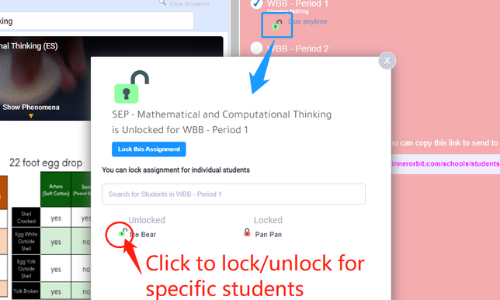
Here are more resources about assigning assessments and activities:
InnerOrbit’s multiple choice + drag and drop questions are automatically scored and are worth 1 point.
The drawing + typed response questions need to be graded and are worth 4 points.
Here is how to grade these responses:
1) Under the “Grading” tab, you will see the assessments that need to be scored. Click “Grade Now”.
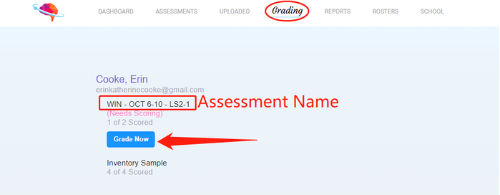
2) Use the rubric to score students on a scale of 0 to 4.
- For typed response questions, You will have a pink box for you to type and highlight trending word in student responses.

3) To give student feedback, simply click on the bubble icon.
To learn more about free response questions and point values, check out these resources:
InnerOrbit offers 4 different reports, providing you detailed NGSS data. Here, we are diving into our teachers’ 2 favorite reports.
Dimensions Report – Standards Analysis
1) Go to your “Reports” tab. Click “Dimensions”.

2) You will see your data broken into the 3 dimensions of the NGSS – Disciplinary Core Ideas (DCI), Science and Engineer Practices (SEP), Cross-cutting Concepts (CCC). You can stay high level here to see how students are doing on the dimensions.
3) Fine-tooth comb the data with the filter.
Assignment Reports – Question Analysis
1) Go to “Reports” tab. Click “Assignments”.

2) You will see an overview of all assessments in the current school year. Click the “blue button to view the full report”.

3) The proficiency & completion bar are on the top. Below that, you will see the student’s score for this assessment. You can “click on the student’s name” to view their answersheet.
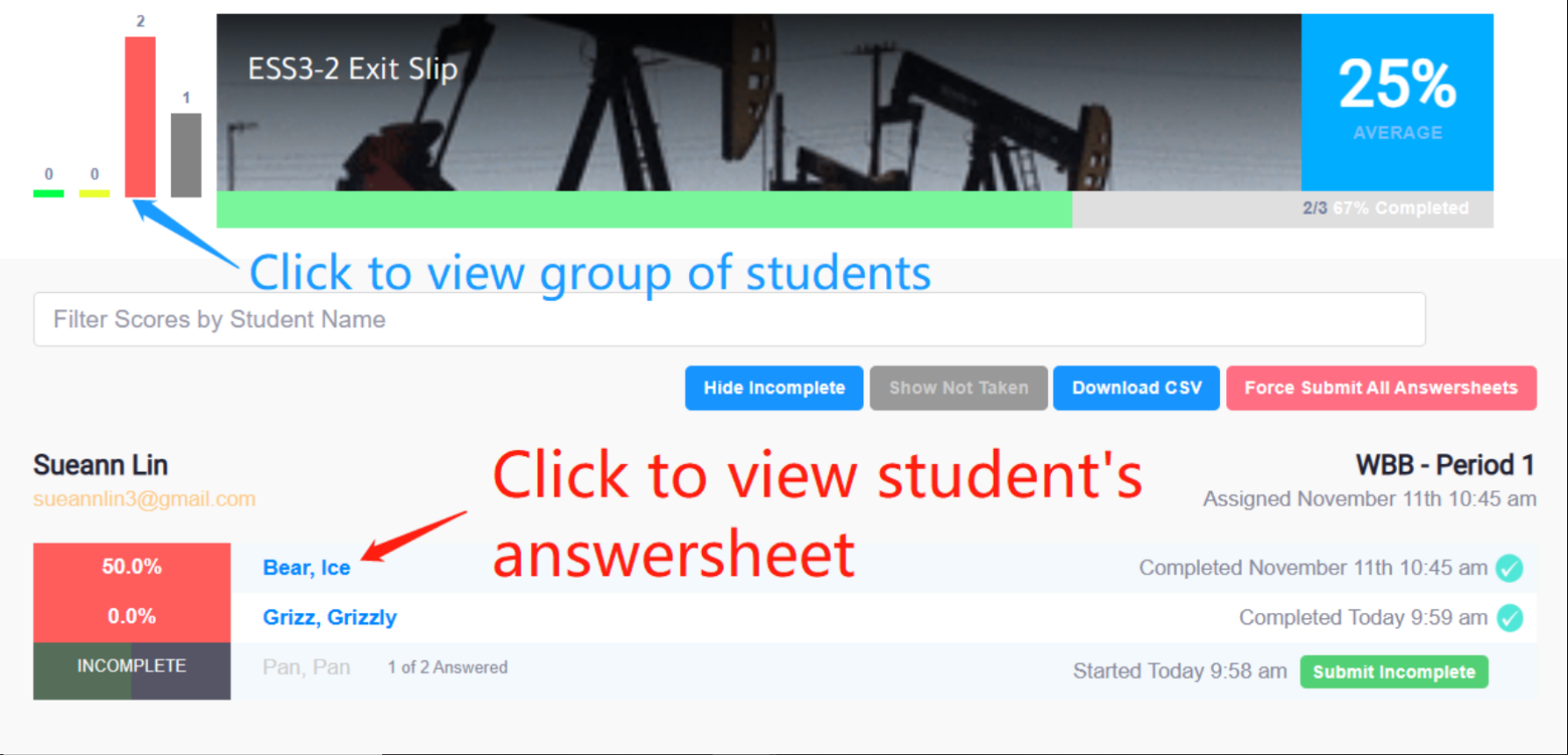
4) Scroll pass the list of student’s name. You will find the question analysis. Hover over to see the details.
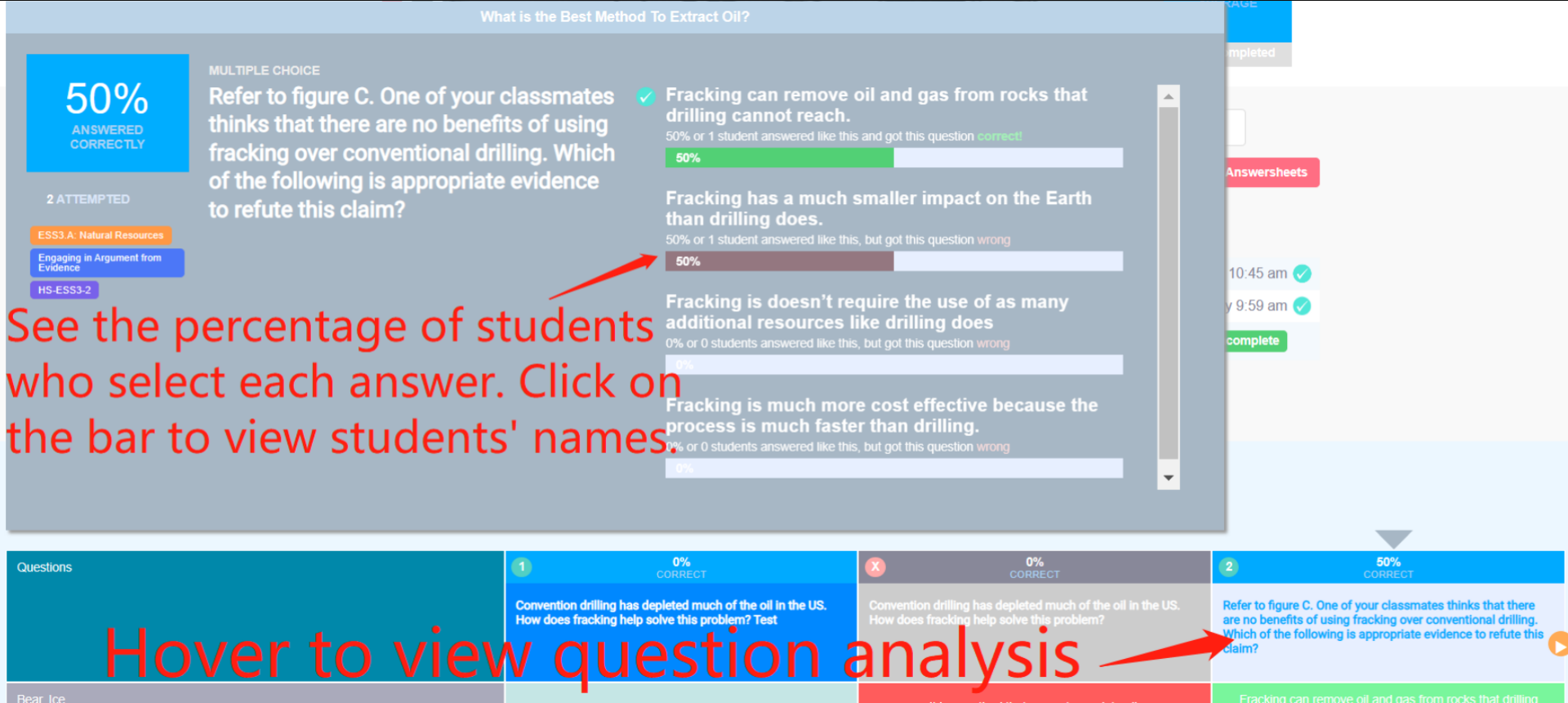
To learn more about reports, check out these resources:
Site Map
Information


